Raspberry Pi 5 and kitsRaspberry Pi 4 and kitsRaspberry Pi 3B/3B+/3A+ and kitsRaspberry Pi 400/500Raspberry Pi Zero and accessoriesRaspberry Pi PicoRaspberry Pi CMScreens for Raspberry PiRaspberry Pi Camera modulesCases for Raspberry PiHAT extension for Raspberry PiRaspberry Pi accessoriesPower Supply for Raspberry PiRaspberry Pi memory cards with NOOBS
STM32 MicrocontrollersATmega microcontrollersFlipper ZeroTeensy - ARMAdafruit FeatherESP8266 / ESP32 WiFi ModulesM5Stack controller and accessories
Security camerasSonoff WiFi Smart SwitchShelly home automation WiFiTuya Smart LifeBlitzWolfGate Automation SystemsBleBox WiFi Smart SwitchHousehold FansSwitchBotLED strip controllersLED floodlightsHumidifiersSmart LED lightningSmart devices for petsHealth and personal care products
Sensors - modulesWireless Communication ModulesRelay modulesLCD/OLED/TFT DisplaysMotor controllersProgrammers and convertersConnectorsSwitchesVoltage RegulatorsBasic Starter KitPrototypingAudio Amplifiers / Speakers / OtherLED DiodesPassive electronic componentsActive electronic componentsElectromagnets and solenoidsCoolingWearable electronics and materials
Servo motors and accessoriesDC motorsStepper motorsVibration MotorsBrushless Motors and ControllersElectric Linear Actuators and CylinderWater pumpsStepper Motor MountsWheels and mounting parts for motors
AC voltage stabilizerAdjustable Lab Power SuppliesInverters DC/ACUninterruptible power supplyAlkaline BatteriesRechargeable batteryPower Supply AccessoriesBattery Chargers Ni-Mh / Ni-Cd / Li-Ion / Li-Pol / Li-FeLi-Ion battery charging and balancing boardsAC/DC Mains powers supply adapterPower Supplies AC/DCConnection Cables, ExtendersBatteries for power toolsPlug adapter EU/UK/USCharger for Electric Bikes
Soldering toolsBattery Welding Machines and accessoriesMeasuring equipmentChemicalsTweezersElectric toolsScrewdrivers and wrenchesHot Glue GunPlier and cutting nipperInsulation removal and crimping toolKnives and scissorsElectric engraver toolsMagnifying glassesInsulating materialsFlashlightPlastic enclosureStorage boxes and OrganizersUltrasonic cleanersLabel printersAIRCELL Air Cushion
CNC machines and accessoriesAluminum Extrusion ProfilesLinear ActuatorBrackets and Other Accessories for Aluminium ProfilesLinear guides and garriagesRollers on supportsTrapezoidal Screws and NutsLinear Steel RodsLinear bearingsBearingsTiming BeltsTiming PulleyLinear Rod SupportSpindle motors, converters and mount bracketsScrews and NutsCable ChainsDrills and Cutters
AEON Laser Engraving Cutting MachineFiber Metal Marking LaserCO2 Galvo engraving-marking machineUV Marking machineFLUX Laser Engraving Cutting MachinexTool LASER AND BLADE CUTTING MACHINEDiode laser engraving laserLaser machine spare parts and accessoriesEngraving MaterialsLightBurn Software
3D Printers3D scanner3D Pens3D Printing filamentsSLA 3D Printing resin3D Printer maintenance and cleaning3D Printer parts
Educational kits for beginnersEducational kits for advancedSNAP CIRCUITS kitsAbilix Krypton roboticsRobobloq roboticsLEGO Education
USB cablesVideo cables and connectorsUSB HUBComputer network cablesNetwork equipmentData storages and their accesoriesAudio cables and connectorsSpeakers activeKeyboard and MouseMicrophonesGamingLaptop AcessoriesComputer Power SuppliesCable OrganizersMonitorsWebcamsProjectorsUPS Uninterruptible power supplyOther Computer Accessories
Power BankHeadphonesMobile phone chargersPhone casesSelfie stickSmart WatchesPhone batteriesPortable speakers
Jump StartersCar Dash CamerasCar Phone holdersCarPlay and Android AutoUSB car chargersCar FM modulatorEV Car accessoriesCar StorageCar diagnostic equipmentCar fuses and holdersLight sources
Raspberry Pi Pico W - RP2040 ARM Cortex M0+ CYW43439 - WiFi
Brand: Raspberry Pi
Product Code: AN-21574
Availability: Vilnius Store Out of Stock
Kaunas Store In Stock
Central Warehouse In Stock
Product Code: AN-21574
Availability: Vilnius Store Out of Stock
Kaunas Store In Stock
Central Warehouse In Stock
Ex Tax: 8.29€
Small Raspberry Pi Pico module with proprietary Raspberry RP2040 microcontroller with CYW43439 wireless system. The RP2040 is a dual-core ARM Cortex M0+ chip running at 133 MHz with 264 kB of SRAM and 2 MB of Flash memory. CYW43439 enables wireless WiFi IEEE 802.11 b/g/n communication. The system has 26 GPIO pins that operate at 3.3V and a built-in temperature sensor. Raspberry Pi Pico is programmable in C/C++ and MicroPython via a microUSB connector.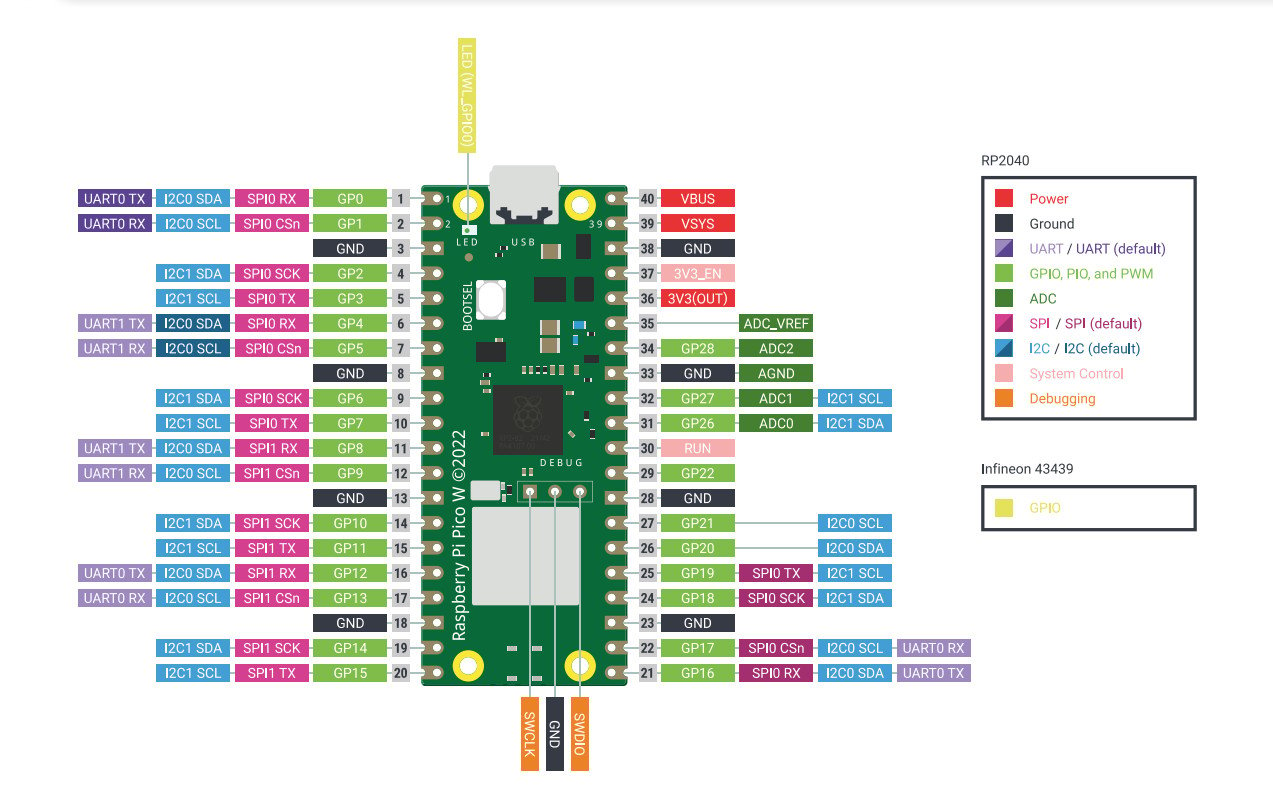
Raspberry Pi Pico W Module Pins
Raspberry Pi Pico W comes with 26 GPIO pins. Among them you can find such interfaces as: 2x SPI, 2x I2C, 2x UART, 3x ADC 12-bit, 16x PWM. The module is additionally equipped with 8 programmable IO pins (PIO) to support non-standard peripheral devices.
Raspberry Pi Pico W Power Supply
The board has a built-in microUSB port, which is used both for power and for communication between the Raspberry Pi Pico W board and the computer. The module requires a 5V power supply with a power supply of 1.8V to 5.5V using e.g. a 3.7V Li-Pol battery.
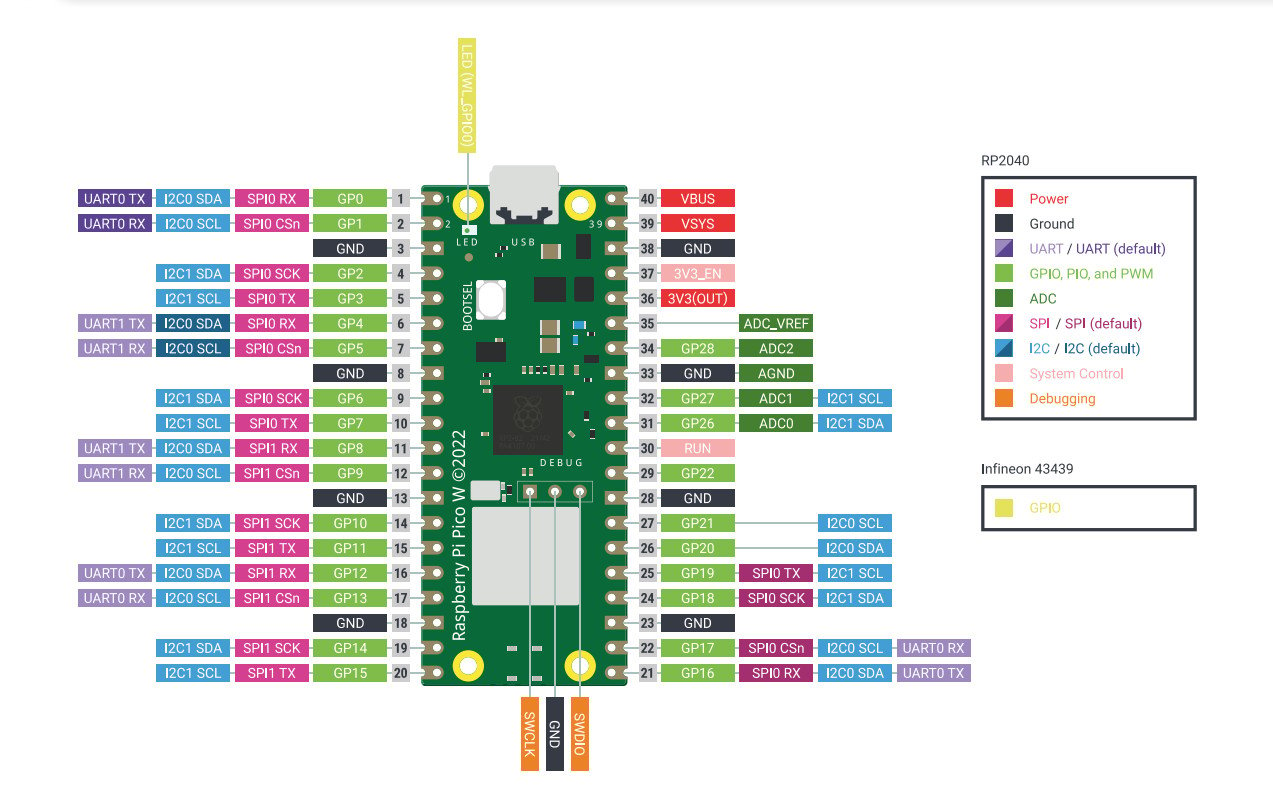
Raspberry Pi Pico W Programming
Raspberry Pi Pico W is programmed in C/C++ or MicroPython. To load the program on the board, press and hold the BOOTSEL button and connect the Raspberry Pi Pico to the computer with a microUSB cable. The computer will detect the module as a USB mass storage device named RPI-RP2, the program file needs to be dragged to the newly found volume.
Getting started with MicroPython
Raspberry Pi Pico W is programmed by connecting to a computer via a USB cable, dragging the file with the program code to the newly created volume. A sample UF2 file is also available for download to help you get started with MicroPython.
- Download the MicroPython UF2 file.
- Press and hold the BOOTSEL button and connect the board to the USB port of the Raspberry Pi or computer.
- Once the Pico is connected to the computer, release the BOOTSEL button.
- The Raspberry Pi Pico will be detected as a mass storage device with a volume of RPI-RP2.
- Drag and drop the MicroPython UF2 file onto the RPI-RP2 volume.
- Pico will restart, MicroPython will now be used.
- You can access the REPL and MicroPython through the serial USB port.
Hello World C/C++
The first program every programmer writes is Hello World, in this case the Raspberry Pi Pico W will be programmed through the USB serial port of the Raspberry Pi 4B.
- Download the UF2 Hello World file.
- Press and hold the BOOTSEL button and connect the Raspberry Pi Pico to the USB port of the Raspberry Pi.
- The board will be detected as a mass storage device with a volume of RPI-RP2.
- Drag and drop the UF2 file onto the RPI-RP2 volume.
- Pico will restart.
- Open a terminal on your Raspberry Pi 4B and run the commands:
- sudo apt install minicom
- minicom -b 115200 -o -D /dev/ttyACM0
- You should see Hello World in the terminal window.
Specifications:
- System: Raspberry Pi RP2040
- Core: ARM Cortex-M0+ dual-core 133 MHz
- Wireless system: CYW43439
- Wireless: WiFi 2.4 GHz IEEE 802.11 b/g/n
- SRAM memory: 264 kB
- Flash memory: 2 MB
- Pins: 40 pins / 23 GPIO digital + 3 ADC pins
- Interfaces: 2x UART, 2x I2C, 2x SPI, up to 16 PWM channels
- Supply voltage: 5 V (USB)
- Working voltage of the logical part: 3.3V
- Power / data connection: microUSB
- Dimensions: 51.3x21x3.9mm



